Are you looking to Install N8N Locally on MacBook but don’t know where to start? Don’t worry—you’re in the right place! 🚀
If you’re a developer, freelancer or small business owner, N8N can save you hours of repetitive tasks. Once installed, you’ll be able to connect apps like Gmail, Slack, Google Sheets, Shopify, and more to automate your daily workflows.
In this guide, I’ll show you how to set up N8N automation tool on macOS in the simplest way possible. N8N is an open-source workflow automation platform that helps you connect apps, APIs, and services together—just like Zapier, but with unlimited flexibility and control.
What Is n8n Workflow Automation?
N8N automation is a visual, open-source platform that lets you build custom workflows to connect different applications and automate repetitive tasks, functioning like a digital assistant that moves data and triggers actions between disparate systems.
As someone who has worked extensively with workflow automation tools, I can tell you that n8n stands out as an exceptional open-source solution. This powerful platform allows users to connect and automate a wide range of web applications, platforms and APIs without writing complex code.
While cloud-based versions exist, self-hosting n8n on your local device provides greater control over your data and offers more flexibility for your automation needs.
Prerequisites to install locally on Mac?
✅ Before diving into the installation process, you’ll need to ensure your system is properly prepared.
✅ Your Mac should be running macOS, whether you’re using Intel or Apple Silicon architecture – both work perfectly fine.
✅ For the Docker method, make sure Docker is installed on your system, as it’s essential for deploying n8n in an isolated environment.
✅ If you prefer the NPM approach, you’ll need Homebrew installed for managing Node.js and its package manager.
✅ These requirements might seem technical, but they’re straightforward to set up and will make your n8n experience much smoother.
Why Self-Host n8n Locally on Mac?
Self-hosting n8n locally on your Mac offers compelling benefits for developers, automation enthusiasts, and anyone concerned with data privacy. The most significant advantage is data privacy – your local installations ensure that all user data remains on your machine.
Which is crucial when handling sensitive or proprietary information through your workflows. You gain full control over your instance, enabling customization, advanced configurations, and the ability to run unlimited workflows without the limitations of paid cloud plans.
From a financial perspective, the cost-effectiveness of the self-hosted version is remarkable – it’s completely free for personal and non-commercial purposes, eliminating any subscription costs.
Additionally, offline accessibility becomes a reality with local installation, allowing users to build and run workflows without an internet connection, provided the relevant apps and services are also available offline.
Two Simple Methods to install N8N Locally on Mac
1. Install n8n on Mac via npm (Node.js)
For those who prefer a more direct approach, you can install n8n directly using NPM, the Node.js package manager. This method requires you to follow the steps below carefully. Install Node.js using Homebrew with the command (brew **install** **node**). This sets up the foundation you need for the NPM installation process.
Use NPM to install n8n globally on your system by running (sudo **npm** **install** **n8n** -g). Wait for the installation to finish completely before proceeding. Start an n8n instance using (**n8n** **start**) and wait for the output to show the URL for accessing the editor. Access the instance in a web browser by navigating to the following address: (http://**localhost**:5678).
2. Install n8n on Mac via Docker
Using Docker is the recommended method for installing n8n, particularly for production environments. It provides an isolated, consistent, and easily manageable environment that I’ve found incredibly reliable in my experience. To install n8n with Docker, follow these steps carefully.
First, create a Docker volume using the command (**docker** **volume** **create** **n8n_data**). This volume ensures that your n8n data, including workflows and credentials, is saved permanently even if the container is removed. Next, use this command to run an n8n container:
(**docker** **run** -it --rm --**name** **n8n** -p 5678:5678 -v **n8n_data**:/home/**node**/.n8n docker.n8n.io/n8nio/n8n).
This command downloads the official n8n image, starts a new container, and maps the local port 5678 to the container’s port while linking to the persistent volume created in the first step.
If you’re planning to use n8n on Safari, set the environment variable N8N_SECURE_COOKIE to false by adding the following flag: -e N8N_SECURE_COOKIE=false. Alternatively, you can read about setting up a reverse proxy and HTTPS using Docker Compose for enhanced security. Finally, open a web browser and navigate to http://**localhost**:5678, set up the owner account, and select Next. The editor appears, and n8n is ready to create workflows.
What You’ll Learn in This Video:
- How to prepare your MacBook for installing N8N
- Step-by-step process to install N8N using Terminal / Node.js
- How to test if N8N is running correctly
- Tips to start creating your first automation workflows
👉 Watch the full video to follow along step by step. By the end, you’ll have N8N running smoothly on your MacBook and will be ready to build your first automation.
Why Install N8N on Your MacBook?
- Super easy to run locally for testing
- 100% free and open source
- Helps in building custom workflows
- No limits on the number of tasks or connections
Final Words
This article has showed you comprehensive methods to install the n8n workflow automation tool on your Mac. Both installation methods – Docker and NPM – have their merits, and the choice depends on your specific needs and technical comfort level. The Docker approach offers better isolation and is ideal for production use, while the NPM method provides a more straightforward setup process.
FAQ’s
Q: What’s included in a typical n8n installation on Mac?
A standard n8n installation included all core workflow automation features, the web-based editor, and access to hundreds of pre-built integrations. You’ll also get community support and documentation to help you get started with your automation projects.
Q: What should I do next after installing n8n?
Next, explore the node library and start building your first workflow. I recommend beginning with simple automations like connecting two services you already use, then gradually building more complex workflows as you become comfortable with the platform.
Q: Can I learn automation concepts while using n8n?
Absolutely! n8n is an excellent platform to learn automation concepts hands-on. The visual workflow builder makes it easy to understand how different services connect and interact, making it perfect for both beginners and experienced developers.
Q: Is n8n suitable for test automation workflows?
Yes, it works wonderfully for test automation scenarios. You can create workflows that trigger tests, collect results, and send notifications to your team, making it a valuable addition to your testing toolkit.
Q: What types of automation frameworks does n8n support?
It integrates well with various automation frameworks and can trigger or be triggered by external testing tools, CI/CD pipelines, and monitoring systems, making it versatile for different automation needs.
Q: How does n8n enable better workflow management?
This enable users to visualize their entire automation process, making it easier to troubleshoot, modify, and scale workflows compared to traditional scripting approaches.
Q: Is n8n faster than other automation tools?
Many users find n8n faster to set up and configure than traditional automation tools because of its visual interface and pre-built connectors, reducing development time significantly.
Send us a message below contact us here:
Email: shoaib.it19@gmail.com
Whatsapp: +923069680090