Are you still searching the perfect guide on how to install n8n on Windows 10, 11 and still not know where to start? Don’t worry—you’re in the right place! 🚀
If you’re a developer, freelancer or small business owner, N8N can save you hours of repetitive tasks.
Once installed, you’ll be able to connect apps like Gmail, Slack, Google Sheets, Shopify, and more to automate your daily workflows.
As someone who’s been working with automation tools for 5 years, I can tell you that n8n stands out as a particularly powerful open-source solution.
This visual, drag-and-drop interface allows you to connect multiple apps, services and APIs without heavy coding.
This makes it accessible for developers, system administrators and businessman alike.
In this post, I’ll give you reliable method to set up N8N automation on your.

What is n8n Automation?
N8N automation is a visual, open-source platform that lets you build custom workflows to connect different applications.
The name itself is nodemation that represents a mixture of node and automation, where the 8 represents the eight letters in the word.
It automate repetitive tasks or functioning like a digital assistant that moves data and triggers actions between disparate systems.
Learn more: How To Install N8N on MacBook
What makes n8n Popular?
One of the best feature that makes n8n truly impressive is its ability to create complex workflows with over 1000 integrations available.
Additionally, it saves your time, reduces manual work and streamlines processes by helping you eliminate repetitive tasks.
Whether you’re looking to scale SEO operations, automate data processing or integrate with your existing infrastructure.
How to install n8n on Windows? Step by Step Guide
In order to install n8n on your PC, it’s essential to prepare your PC or laptop that you’re using.
Prerequisites to install n8n on Windows 10, 11
Before starting the installation process, you need to check your system meets the necessary requirements.
Your device should be running either Windows 11 (64-bit) or Windows Server (2016, 2019, 2022 or 2025). I’ve personally tested these methods across different Windows versions and having administrator privileges on your user account is absolutely essential for a smooth setup.
From a hardware perspective, you’ll need a minimum of 4 GB of RAM. So, I’d recommend more if you plan to run complex workflows.
Node.js (Version 18.x or higher) is crucial since it comes bundled with npm.
Docker Desktop remains optional depending on your chosen installation method. It can be helpful for source control if you’re planning development work. Having access to these tools installed properly will save you troubleshooting headaches later.
Method1: Install n8n via Node.js and npm
The Node.js (npm) installation method provides the most direct control over your n8n setup.
This approach installs n8n globally through Node.js and allows you to manage dependencies directly on your system.
It’s particularly suitable for a flexible and lightweight configuration that doesn’t rely on containers or additional tools.
Choose this method if you want complete control and are comfortable with command-line operations.
Advanced developers will appreciate the direct access this approach offers.
First, visit the official Node.js website and download the LTS (Long Term Support) version.
Run the installer and follow the prompts, making sure to check the box “Add to PATH” during installation.
After installation, open Command Prompt or PowerShell and verify everything is working by typing **node -v** and **npm -v**. You should see version numbers for both.
Now run the command **npm install -g n8n** to install n8n globally. If you’re using npm v9+, you may need to add the **--location=global** flag.
Once installed, simply start n8n by typing **n8n** in your terminal. The system will display a message indicating that n8n is running, and you can navigate your browser to **http://localhost:5678** to access the interface.
Method2: Install n8n via Docker
Using Docker to run n8n is one of the most popular and recommended approaches, especially for production environments.
Docker isolates n8n in a container that provides a consistent setup regardless of your system configuration.
This installation type makes it easier to manage, upgrade and roll back different versions. This makes it ideal for scaling and running n8 into your computer smoothly.
This method is a great option for isolating n8n from your host system and managing dependencies easily.
First, download Docker Desktop application from the official website and run the installer. Follow the setup instructions and restart your computer if prompted.
Verify Docker is running by typing **docker --version** in your terminal.
Create a Docker volume to store n8n data persistently using **docker volume create n8n_data**.
Then use the command **docker run -it --rm --name n8n -p 5678:5678 -v n8n_data:/home/node/.n8n n8nio/n8n** to start n8n. This pulls the official n8n image and runs it locally.
Access the UI at **http://localhost:5678**. To keep n8n running in the background, use **docker run -d --name n8n -p 5678:5678 -v n8n_data:/home/node/.n8n n8nio/n8n**.
Last, you can stop the container anytime with **docker stop n8n**.
Why Install n8n Locally on Windows?
The decision to self-host n8n locally rather than relying on SaaS platforms brings significant advantages.
While it offers a managed cloud version, self-hosting enables you to gain complete control over your workflows, data and environment.
This local installation allows the creation of development, testing, customization and automations without depending on external servers or cloud instances.
Running n8n locally avoids usage limits from hosted plans and keeps sensitive information secure within your own infrastructure.
The flexibility to integrate with local applications, databases, and files that may not be accessible through a cloud setup is invaluable.
This approach is particularly ideal for businesses that want to experiment with custom nodes, debug workflows, or test new features before deploying them to a production environment.
From my experience managing automation projects, I tell that it has complete control which means you can avoid subscription costs and eliminate third-party limits.
Your Windows 11 machine becomes a powerful automation hub with no reliance on external services that giving you the ability to customize and extend functionality as needed.
The freedom this setup provides is especially valuable when working with AI-driven SEO agents that need to track rankings, monitor site changes, and process search data at scale that was previously impossible.
Advanced Installation Options
This for those who wanting a Linux-like environment on Windows, installing n8n on Windows Subsystem for Linux (WSL 2 is recommended) provides a more consistent experience when following Linux-based n8n guides.
This option is helpful if you’re used to Linux commands and prefer Linux tools. However, the setup is slightly more complex and has higher resource usage since it runs a full Linux subsystem.
To enable WSL on your system, open PowerShell and run the command **wsl --install**. This installs WSL 2, the VM Platform, and downloads Ubuntu 24 by default.
Once installation is complete, open the WSL terminal and follow the steps outlined in Linux tutorials for installing n8n – choose your preferred installation method via Docker or Node.js.
Testing your setup is crucial once n8n is running. Navigate to **http://localhost:5678** and login with your n8n account.
Click “New Workflow” and add a Webhook node, then add a Function node to process data.
Execute the workflow manually or via HTTP request – this confirms your installation is working correctly.
Final Words:
All done, now you can start experimenting with automations using this free and open-source setup to build workflows that connect your SEO tools’ APIs, scrape data and automate tasks directly on your Windows PC Server.
Future articles will explore advanced configurations, optimizing performance, and integrating n8n with other tools – if you’re serious about automation, this is just the beginning.
FAQ’s
Q: At what stage should I verify my Node.js installation?
After running the installer, open Command Prompt as Administrator and type node -v and npm -v. This will return the installed versions and confirms your system is ready for n8n installation.
Q: Do I need to check any specific box during Node.js setup?
Yes, during installation, make sure to check the “Add to PATH” box. This facilitates a more fluid setup process and makes Node.js accessible from any terminal window.
Q: What should I do if I’m prompted to restart during Docker installation?
Simply follow the instructions and restart your computer when prompted. After restart, verify Docker is running by typing docker --version. Use the default settings during installation for best results.
Q: How can I access the n8n interface after installation?
Once n8n is running, open your browser tab and navigate to the initial setup page. The interface is accessible at http://localhost:5678 by default. This website application serves as your automation checklist and workflow management center.